إنانا
Admin


عدد المساهمات : 3510
تاريخ التسجيل : 03/10/2011
 |  موضوع: تحميل مشغل الموسيقى eAvathar Zene Music Player v1.2 بمزاياه الرائعة eAvathar Zene Music Player v1.2 S^3 Anna Belle SymbianOS9.5 Unsigned موضوع: تحميل مشغل الموسيقى eAvathar Zene Music Player v1.2 بمزاياه الرائعة eAvathar Zene Music Player v1.2 S^3 Anna Belle SymbianOS9.5 Unsigned  الجمعة مارس 02, 2012 11:48 am الجمعة مارس 02, 2012 11:48 am | |
| eAvathar Zene Music Player v1.2
مشغل الموسيقى بمزاياه الرائعة
eAvathar Zene Music Player v1.2 S^3 Anna Belle SymbianOS9.5 Unsigned
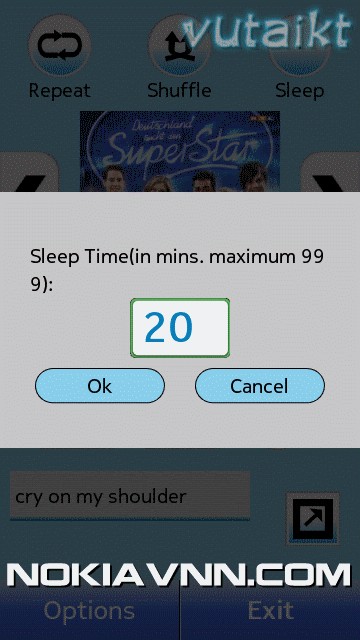 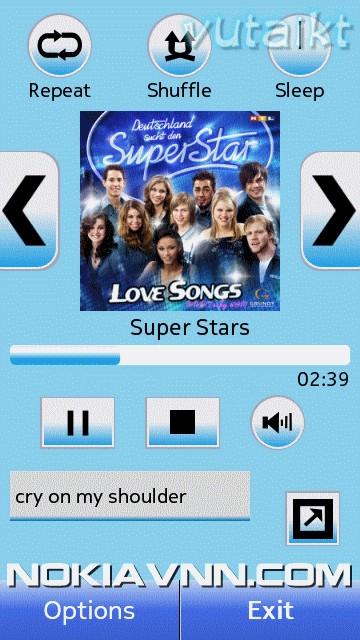 التطبيق يحول هاتفك إلى مشغل موسيقى كامل .. مجرد هزة للجهاز وتنتقل إلى الأغنية التالية . الميزات المثيرة مثل توقيت النوم ، وتغيير الشكل والمظهر مع الموضوعات ، واختيار الأغاني بشكل عشوائي وتشغيليها بسهولة دون عمل قائمة التشغيل ، كما يمكنك إنشاء قوائم التشغيل الخاصة بك ، وقد تم تجهيز التطبيق بثيم ليلية متوهجة لتمكين الرؤية خلال الليل التطبيق يحول هاتفك إلى مشغل موسيقى كامل .. مجرد هزة للجهاز وتنتقل إلى الأغنية التالية . الميزات المثيرة مثل توقيت النوم ، وتغيير الشكل والمظهر مع الموضوعات ، واختيار الأغاني بشكل عشوائي وتشغيليها بسهولة دون عمل قائمة التشغيل ، كما يمكنك إنشاء قوائم التشغيل الخاصة بك ، وقد تم تجهيز التطبيق بثيم ليلية متوهجة لتمكين الرؤية خلال الليل
وهناك المزيد من المزايا لعشاق الموسيقى تجعل من هاتفك مجموعة متكاملة
 An application which converts An application which converts
your mobile into a full-fledged music player. Just shake the device to
move to next song. Exciting features like sleep timer, change the look
and feel with themes, pick random songs and play easily without creating
playlist, create your own playlists, repeat, shuffle, seek and much
more makes it a complete package for music lovers. The application is
equipped with a Night glow theme to enable visibility during night.
How to use:
Starting to play music
Once the player is started, the songs are loaded in the alphabetical
order according to album name. The songs for which album name does not
exist are loaded first followed by those sorted alphabetically according
to their album name. Once the loading is complete clicking the play
button starts the song play.
Selecting songs
Zene music player allows you to play random list of songs without the
need of creating a playlist. The user can select multiple songs from the
device and play the song list instantly.
1.Move to Options-> Albums and Artists. The albums are loaded
according to alphabetical order of album name. The songs for which album
name does not exist are loaded first followed by the albums sorted
ascending according to alphabetical order.
2.Select the songs which are to be played by clicking on the plus button
next to each song. On clicking the plus button, it changes to a minus
button which can be used to undo the selection. Once the needed songs
are selected, move to Options->Play Selected to start playing the
selected songs.
Shuffling songs
By default shuffling of songs is disabled. To shuffle and play the songs
from the current playlist, click the shuffle button present at the top
of the music player. Shuffle can be disabled by clicking on the same
button again.
Repeat songs
By default repeat is disabled. To repeat the current playlist, click on
the repeat button present in the top of the music player. Once repeat is
enabled the songs are played endlessly. Repeat can be disabled by
clicking on the same button again.
Set sleep timer
Zene Music Player comes equipped with a beautiful timer which enables to
stop song playback after a specified time interval. This can be
extremely useful when you want the song play to be stopped after
sometime, like while you are about to sleep and you want the player to
stop after few minutes. This can be done by clicking on the sleep button
found in the top of the player. Once the sleep button is clicked a pop
up window is opened prompting to enter the time in minutes. A maximum of
999 minutes is allowed. Once the time is entered click on the ok
button. Once the ok button is clicked the timer starts running and the
player stops after the specified time. After playback is stopped,
playing can be resumed by clicking on the play button.
To stop the timer during its operation, click on the sleep button and
click on the stop timer button. This stops the timer. To reset the
timer, please follow the same procedure outlined above.
Stopping playback
To stop playback click on the stop button and playback is stopped instantly. To resume playback click on the play button again.
Pause play
Playing can be paused by clicking on the pause button in the player. To resume click on the play button again.
Song Seek
Current playing song can be seek to a new position by clicking and dragging the seek bar.
Volume control
The volume control keys in the mobile device can be used to adjust the
volume. Volume can also be adjusted by clicking on the volume button in
the player and setting the volume in the popup. Volume can be muted by
clicking on the volume button in the volume popup. Volume can be unmuted
by clicking on the volume button in the volume popup again or by
changing the volume.
Maximizing current playlist
The current playlist can be maximized for easier navigation during song
selection. This can be done by clicking on the maximize button found
near the playlist. Playlist can be minimized by clicking on the minimize
button in the maximized state.
Navigation between songs
To move to the next and previous songs, the next and previous buttons
found in the right and left extremes of the player can be used. Also
clicking on any song in the current playlist starts the playback of that
song immediately.
Shake for next song
Zene music player comes equipped with intelligent shake detection to
move to the next song. To move to the next song, just shake the phone
and the next song starts playing immediately. This is quite useful when
you are driving and want to switch to the next song and this can be a
fun feature to use. Your mobile device should have accelerometer sensor
for this feature to work.
Switch off shake for next song
To switch of shake for next song move to options->switch off shake
and shake detection is disabled. To switch on shake detection again move
to options->switch on shake and intelligent shake detection is
enabled again.
Creating Playlists
1.Move to Options->Playlists. A new screen is opened with the current playlists if any.
2.Move to Options->Create New Playlist. The albums are loaded
according to alphabetical order of album name. The songs for which album
name does not exist are loaded first followed by the albums sorted
ascending according to alphabetical order.
3.Select the songs by clicking on the plus (image) button next to each
song. On clicking, the plus button changes into a minus button which can
be used to undo the selection. Once the needed songs are selected, move
to Options->Create Playlist with Selected.
4. Provide the required playlist name and click on the ok button. A new playlist is created.
Playing a Playlist
1.Move to Options->Playlists. A new screen is opened with the playlists if any.
2.Click on the play button found near each playlist to start playing of that playlist.
Deleting a Playlist
1.Move to Options->Playlists. A new screen is opened with the playlists if any.
2.Click on the delete button found near each playlist to delete that playlist.
Loading all songs
All songs present in the device can be loaded by clicking Options->Load all Songs
Theme selection
Another exciting feature of the Zene Music Player is the ability to
change themes. This can be done by moving to Options->Themes. A new
screen is opened with the available themes. Clicking on the theme of
one’s choice applies the theme instantly to the player.
Minimize the player
By minimizing the player, you can continue your work while the player
plays your favorite songs in the background. This can be done by
selecting Options->Minimize .
رابط التحميل
 
hope star - eAvathar Zene Music Player
v1.2 S^3 Anna Belle SymbianOS9.5 Unsigned
تحيــاااتي
| |
|
